Die Entwickler des beliebten Desktop Betriebssystsem Linux Mint wurde aktualisiert und die Desktopeditionen XFCE, Cinnamon und Mate erhielt das update 21.2 alias Victoria. Linux Mint 21.2 Victoria wird bis 2027 supported.
Linux Mint 21.2 Victoria Release Notes
Slick Greeter
Slick Greeter, which is in charge of the login screen, was given support for multiple keyboard layouts. The indicator located on the top-right corner of the screen opens a menu which lets you switch between layouts.
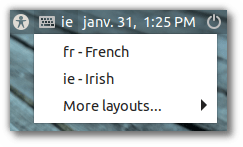
Support for multiple keyboard layouts
System layouts defined in /etc/default/keyboard are listed first for easy access. Below that a sub-menu lists all supported layouts.
Touchpad support was also improved. Tap-to-click is detected and enabled automatically in the login screen.
The layout used for Onboard, the on-screen keyboard is configurable.
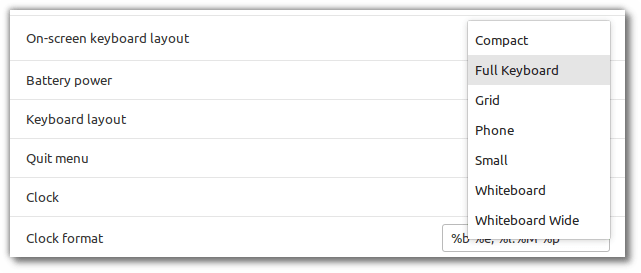
Configurable layout for the on-screen keyboard
The keyboard navigation was improved. The arrow keys can be used to edit the password which is being typed. A revealer icon appears when the password is clicked or edited. This revealer can be used to toggle the visibility of the password.
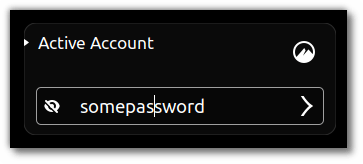
Password revealer in the login screen
Among other small improvements Slick-greeter also received support for Wayland sessions, LXQT/Pademelon badges and a scrollable session list.
Software Manager
The Software Manager was given a UI refresh.
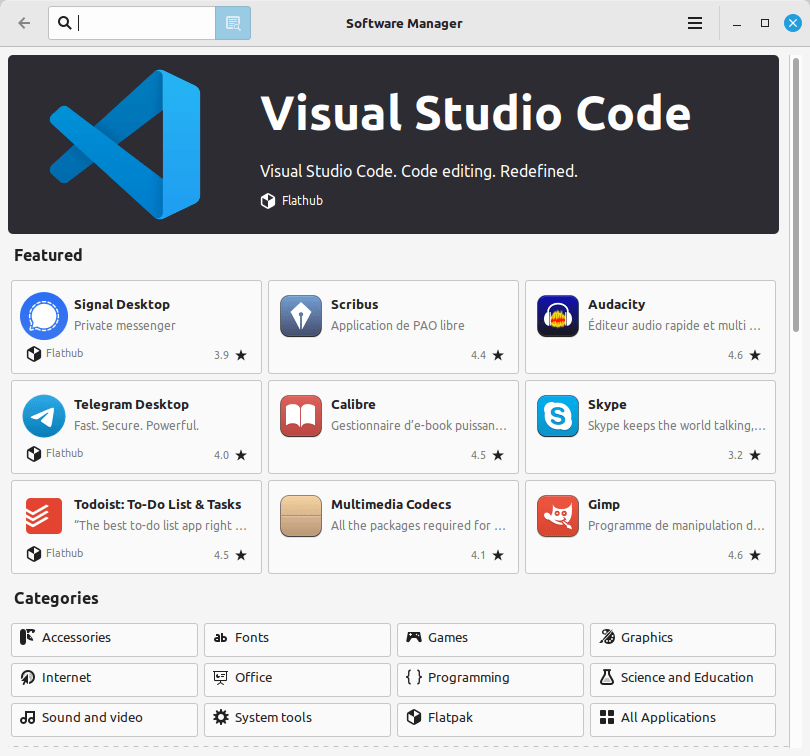
Better apps and UI refresh in the Software Manager
The list of featured applications was updated and now includes Flatpaks.
The scoring system was improved to give more visibility to new trending apps.
Pix
Pix, which was originally based on gThumb 3.2.8, was rebased on gThumb 3.12.2.
The new gThumb UI was adopted. It uses headerbars and buttons instead of toolbars and menubars. It’s slightly less discoverable for newcomers but it looks very clean and remains quite intuitive.
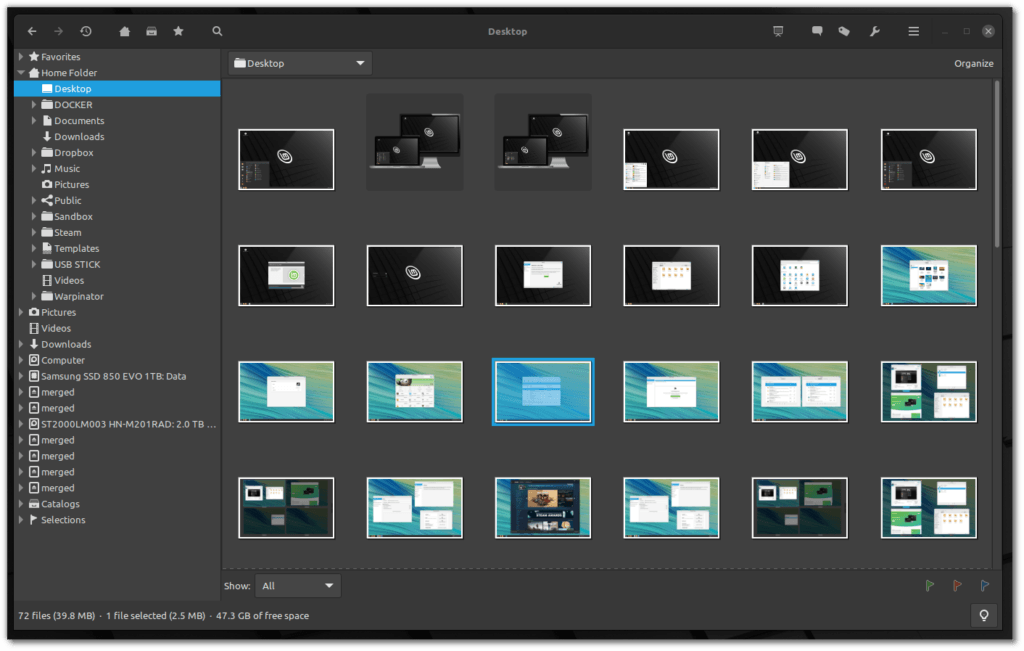
This rebase brings 168 new features or user visible changes, most notably:
- Better performance, faster image loading, faster navigation
- Support for AVIF/HEIF and JXL formats
- Improved support for GIF, RAW and TIFF images
- Improved zoom controls
- Support for larger thumbnail sizes: 512, 768 and 1024 pixels.
- Allow to set shortcuts to activate filters.
- Template editor to edit text values with special codes:
- script commands, rename templates, print header and footer, etc.
- Support for color profiles
- Improved video playback
- New image tools: special effects; curves.
- Color picker
- Search in multiple folders
- Customizable keyboard shortcuts
- Improved filters
- Meson build system
The changes which were specific to Pix were cherry picked and re-applied. These include:
- A more intuitive default configuration
- Support for Cinnamon, MATE, Xfce
- Configurable dark-mode
- Support for Xapps favorites
Look and Feel
Folder icons
Folder icons no longer feature a stripe. Instead, each color received beautiful two-tones icons.
Here are a few examples:
Aqua folders
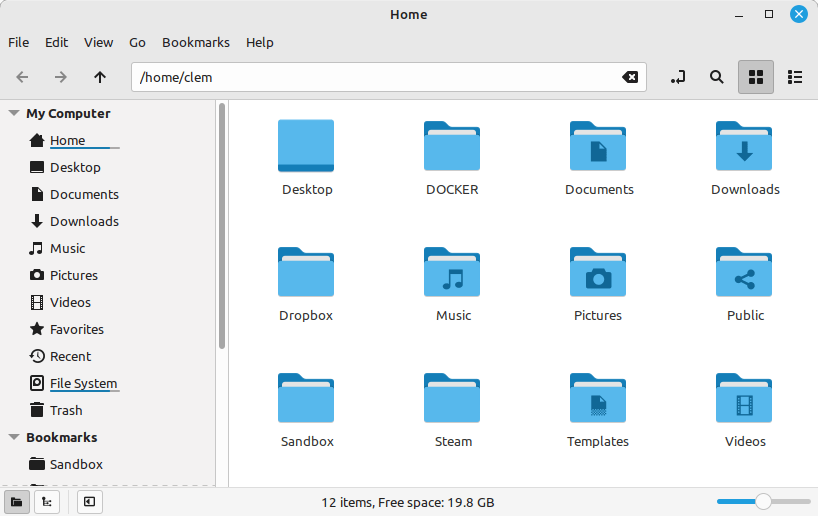
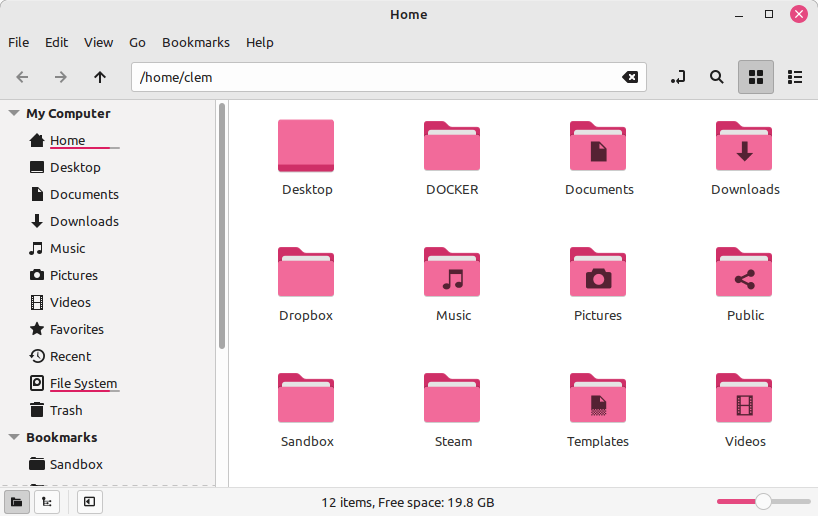
New color variants were introduced for popular colors.
This one is Yaru (from Papirus, inspired by the Yaru theme from Ubuntu):
Yaru folders with Orange theme
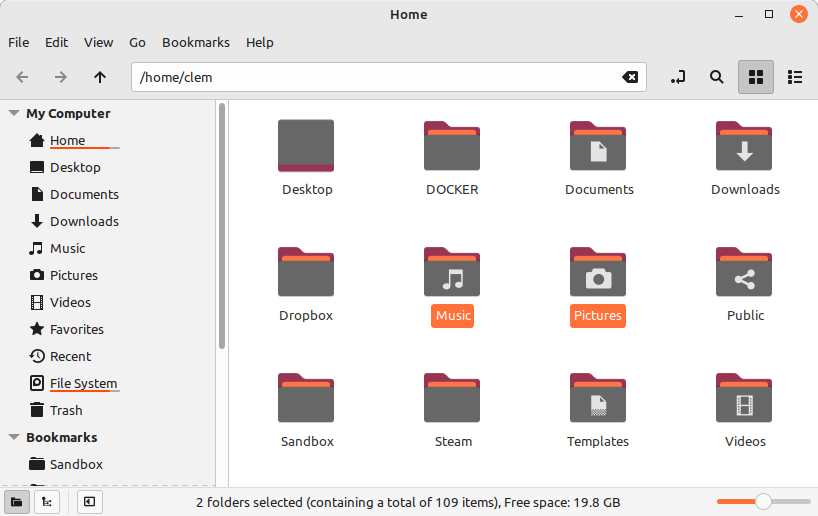
And from blue to green we’ve got 7 beautiful variants. Here’s Teal using Cyan icons:
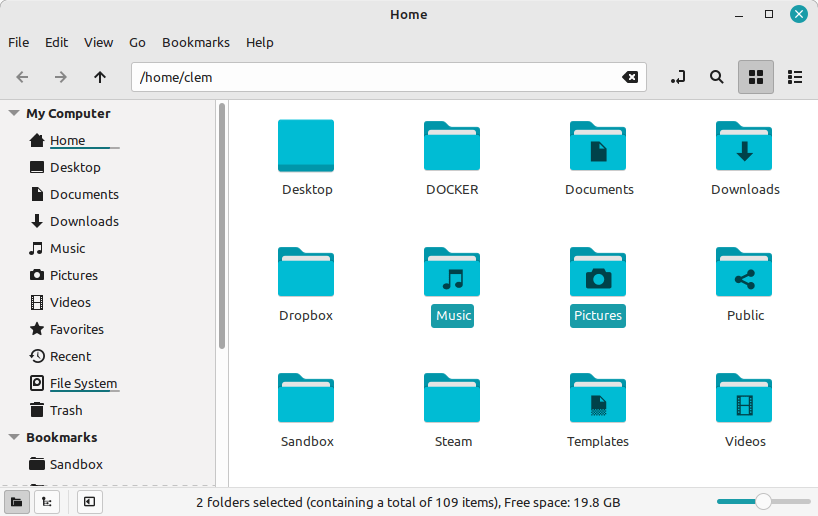
Brown and Sand were shades of the same color (same hue) so brown was removed.
Tooltips
Tooltips looked slightly different depending on where they came from (GTK2, GTK3, Cinnamon). They also featured a grey border which didn’t look clean around their yellow background.
Consistency issues across the various GTK versions and Cinnamon were fixed. We took inspiration from Adwaita and made our tooltips bigger, rounder and with larger margins.
Tooltips are transient elements which highlight an event or a feature. They should be beautiful and noticeable.
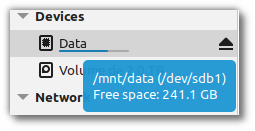
In Cinnamon we also added a bit of space between the applets and their tooltips so they wouldn’t be stuck to the panel.
Titlebars
Titlebar buttons were realigned.
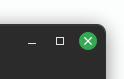
Mono icons
Here’s a „Copy“ menu item which uses a symbolic icon:
Symbolic icons adapt to their background
The icon changes color from black to white when the menu item is hovered. It always matches the label.
Here’s the same menu item, using a mono icon:
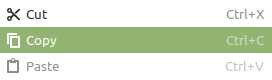
This icon is not symbolic. This is a monochrome icon which is rendered just the way it looks. It doesn’t change color dynamically, and it doesn’t match the label.
To prevent this kind of issue all the applications and projects we develop use symbolic icons. This ensures they look fine with any themes, whether the themes are dark, light or light and dark.
Until now Mint-Y provided monochrome icons. This allowed applications which still don’t use symbolic icons to get a modern look, with monochrome icons. This was done at a cost though. First, it only worked with light themes, so each color variant had to be duplicated, to provide both a light and a dark icon theme. Second, no matter what, this couldn’t work with themes which mixed dark and light elements (Mint-Y-Legacy-Darker or Arc-Darker for instance).
This is Transmission, one of the few applications which still doesn’t use symbolic icons. It looked nice because Mint-Y provided monochrome icons which look similar to its symbolic icons.. but this application features the same theme compatibility issues as above.
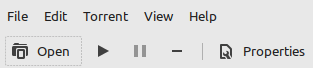
In Linux Mint 21.2 all monochrome icons and all Dark icon themes are removed. In applications which still use them, fullcolor icons now default to Adwaita.
Transmisssion with Adwaita icons
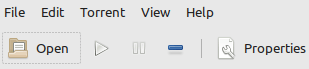
Whether or not they look better is subjective, but at least this makes the applications compatible with any control themes.
XDG Desktop Portal
XDG Desktop Portal support was added to XApp for Cinnamon, MATE and Xfce.
This provides better compatibility between desktop environments and non-native applications such as flatpaks or GNOME apps (libhandy/libadwaita apps).
Among other things this makes it possible for these apps to take screenshots or to support dark-mode.
As a result, Dark mode becomes a global setting which is set in cinnamon-settings (for Cinnamon) or in mintdesktop (for MATE and Xfce).
The dark mode setting affects applications which support it and lets you choose between three options:
- Prefer light
- Prefer dark
- Let the applications decide
Among the many apps which support it, some are light by default (Firefox, Xed, Thingy, Xreader) and some are dark by default (Xviewer, Pix). The setting is also supported by many Flatpaks and GNOME/LibAdwaita applications.
Cinnamon 5.8
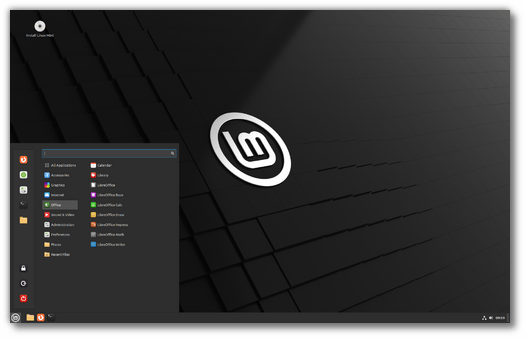
Styles
Cinnamon 5.8 introduces a new concept called “styles”.
A style has up to three modes: mixed, dark and light. Each of these modes can contain color “variants”. A variant is a combination of themes which work well together.
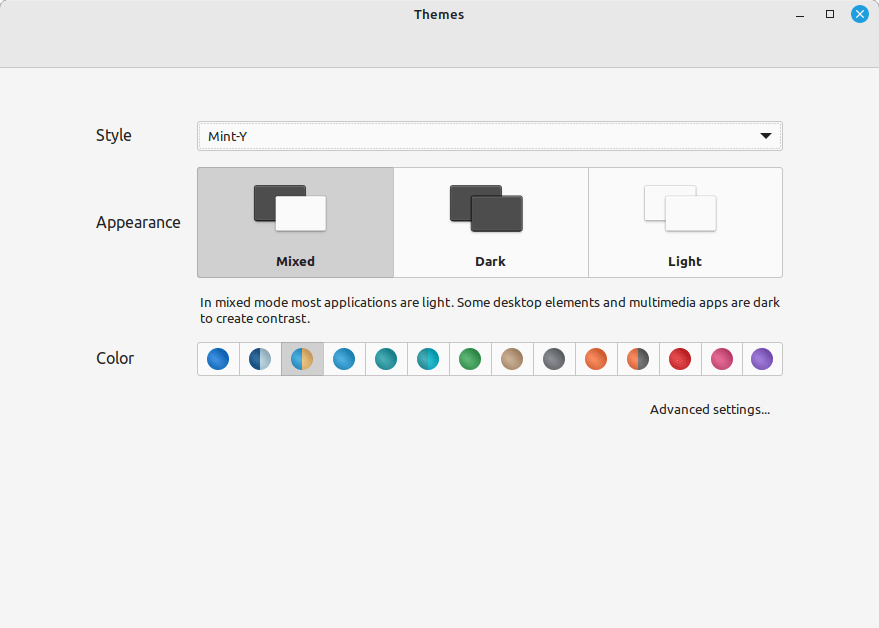
The idea behind styles, modes and variants is to make it really simple to switch to something that looks great, and to quickly browse what’s there, no matter how many individual themes are installed and without having to find elements which match each other.
In the style combo you’ll see popular styles such as Adwaita, Mint-X, Mint-Y etc.. choose one mode and the color variants will show up.
Adwaita modes and color variants
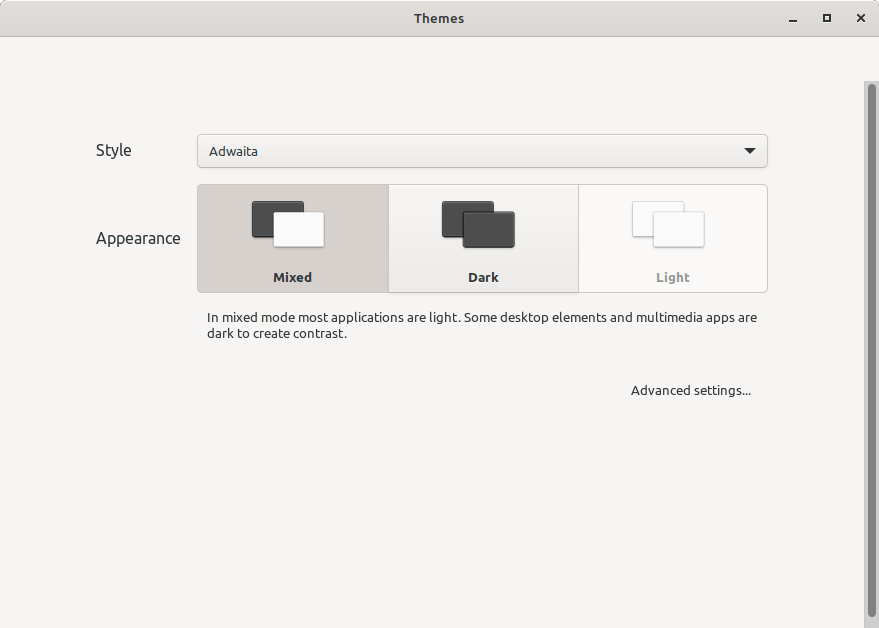
You can switch between styles, modes and color variants with a few clicks of a button.
If you want to tune things or select a combination of themes which isn’t proposed, you can click on “Advanced settings” and get back to the familiar settings window where you can choose each theme individually.
Notifications
The Cinnamon notifications were redesigned to feature the accent color.
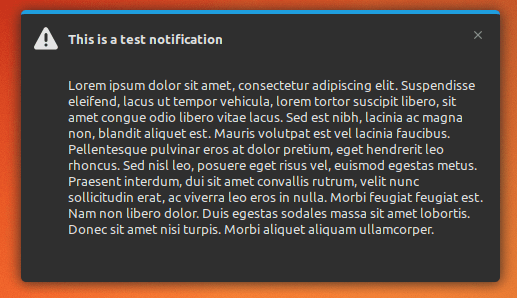
Whenever possible notifications also prefer symbolic icons.
Gesture Support
Gesture support was added for window management, workspace management, tiling and media controls.
Gestures are supported on touchpads, touchscreens and tablets.
Gestures are now supported in Cinnamon
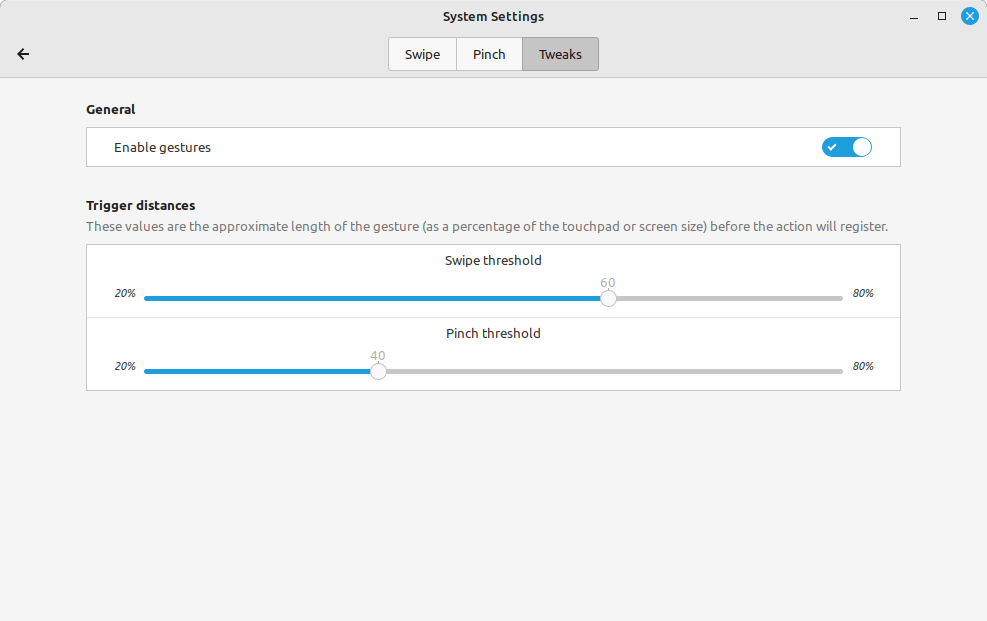
Other Improvements
The main menu is now resizable, just drag the edge with the mouse to rezize it to your liking.
Experimental theme support for bumpmap and blur was add to Cinnamon.
Notifications for low-level battery connected devices can be disabled.
Nemo features multi-threaded thumbnails. Instead of generating each thumbnail one by one, Nemo now generates multiple thumbnails in parallel. This uses more CPU but it results in loading directory content faster, especially for directories which contain a large amount of media files.
CJS, the Cinnamon Javascript interpreter, was rebased on GJS 1.74 to make use of SpiderMonkey (libmozjs) 102.
Warpinator
Warpinator is designed to let people see each other and share files on the local network as easily as possible and without setup. Although access to the local network itself should be monitored/restricted in the first place, once you’re connected to it, you can see and interact with other Warpinator instances.
The SUSE security team recently performed a review of the codebase and highlighted some concerns. Discussions followed and decisions were taken to harden the security in Warpinator.
Security bugs (CVE-2022-42725) were fixed to prevent files potentially being written outside of the download directory in the case of a malicious remote copy of Warpinator.
Setting a group code became a requirement for the application to remain open indefinitely or to be started automatically after login. Only computers which share the same group code see each other and their communication is encrypted. This was done to prevent a malicious copy of Warpinator from pretending to be someone else on the network and initiate transfers, especially in cases where the target’s instance is set to automatically accept incoming requests.
People who want to casually share files now and then would communicate first, agree on timing and what’s being shared. They’d launch their instances around the same time and expect what they agreed on. In this scenario the lack of setup requirement is key and there is no significant need for a group code.
In preparation for future potential bugs or security issues, changes were implemented to completely isolate Warpinator from the filesystem and make it technically unable to write anywhere other than in the incoming folder.
Warpinator received support for landlock and bubblewrap. These technologies were used to guarantee folder isolation, basically making Warpinator technically unable to write outside of its dedicated download folder.
Warpinator is used in many different ways and in different environments. Whether it’s in an office with a secure network and a multitude of computers which trust each others and are constantly open to transfers… or on a public Wifi between two friends’ laptops, or even as we recently mentioned just you sending files to yourself from/to a smartphone, a steam deck or another box. We want Warpinator to work for everyone, to be as secure as possible in environments where it’s setup to be secure (with a group code, autostart, auto-accepting requests etc..), and to require no configuration in use cases where users themselves communicate first and don’t rely on the network to trust each others.
Linux Mint 21.2 Mate
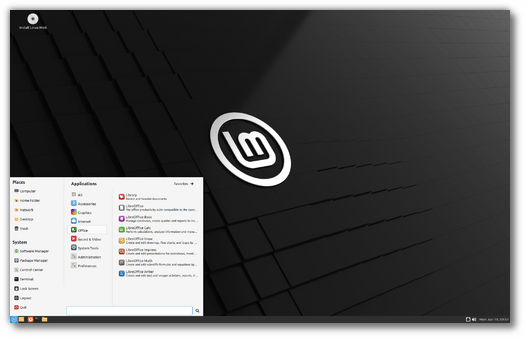
Linux Mint 21.2 Xfce
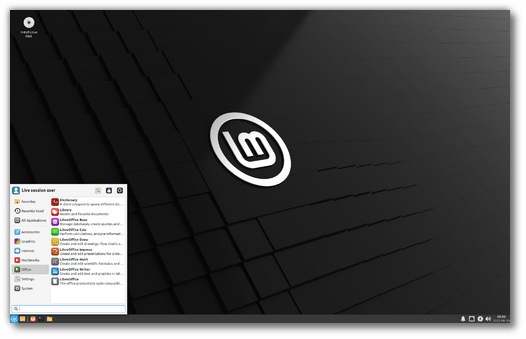
For a tour of the most important features in Xfce 4.18, visit: https://xfce.org/about/tour.
Other improvements
Blueman was upgraded to version 2.3.5.
Linux Mint 21.2 features full support for HEIF and AVIF image files.
Adobe Illustrator documents are supported by Xreader, the Document Viewer.
Mint-Y-Legacy was renamed Mint-L. If you enjoy the “Darker” themes, it’s never been easier to select. And now that the mono icons are gone it’s compatible with fullcolor applications.
Folder-color-switcher no longer tries to guess icon colors based on their theme name. The color matches are defined /usr/share/folder-color-switcher/colors.d/.
Xreader defaults to page mode with a maximized window.
Nvidia offload is now handled by libxapp and delegated to switcheroo. This is used by Cinnamon and mintmenu.
Artwork improvements
Linux Mint 21.2 features a superb collection of backgrounds from Bruno Fantinatti, Bilal Mansuri, Jonathan Gallegos, Julius Rinke, Kazuki Taira, Lorenzo Herrera, Mike Enerio, Markos Mant, Masahiro Miyagi, Mohamed Nohassi, Marek Piwnicki, Nguyen Dang Hoang Nhu, Pawel Czerwinski, Tim Gouw, Timon Studler and Vanessa Friedl.
An overview of the new backgrounds
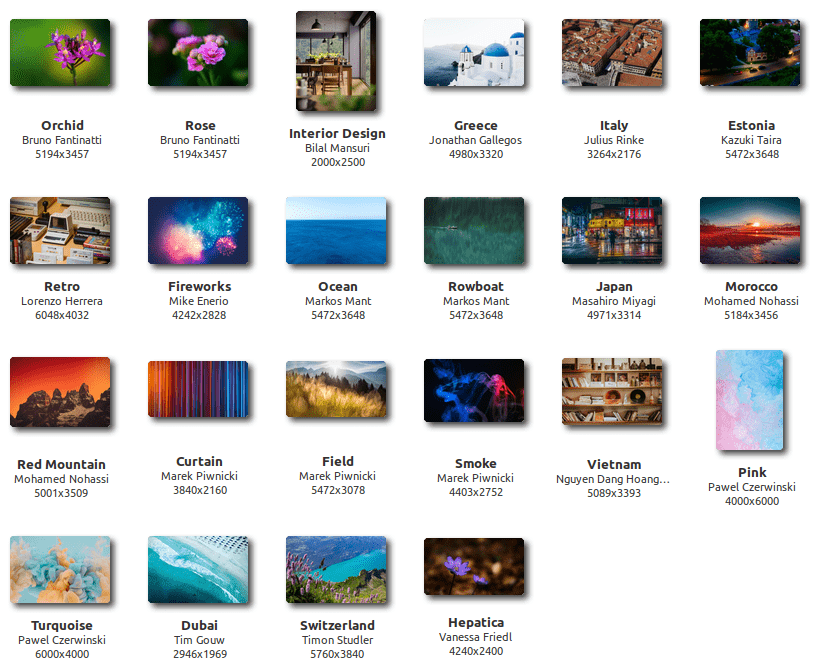
Main components
Linux Mint 21.2 features Cinnamon 5.8, a Linux kernel 5.15 and an Ubuntu 22.04 package base.
Linux Mint 21.2 features MATE 1.26, a Linux kernel 5.15 and an Ubuntu 22.04 package base.
Linux Mint 21.2 features Xfce 4.18, a Linux kernel 5.15 and an Ubuntu 22.04 package base.
LTS strategy
Linux Mint 21.2 will receive security updates until 2027.
Until 2024, future versions of Linux Mint will use the same package base as Linux Mint 21.2, making it trivial for people to upgrade.
Until 2024, the development team won’t start working on a new base and will be fully focused on this one.
Quelle: https://www.linuxmint.com/
Interessiert in verschiedenste IT Themen, schreibe ich in diesem Blog über Software, Hardware, Smart Home, Games und vieles mehr. Ich berichte z.B. über die Installation und Konfiguration von Software als auch von Problemen mit dieser. News sind ebenso spannend, sodass ich auch über Updates, Releases und Neuigkeiten aus der IT berichte. Letztendlich nutze ich Taste-of-IT als eigene Dokumentation und Anlaufstelle bei wiederkehrenden Themen. Ich hoffe ich kann dich ebenso informieren und bei Problemen eine schnelle Lösung anbieten. Wer meinen Aufwand unterstützen möchte, kann gerne eine Tasse oder Pod Kaffe per PayPal spenden – vielen Dank.




