Von Zeit zu Zeit hab ich mit dem Microsoft Graph zu tun, meist um eine Auswertung per Powershell über die im Endpoint Manager vorhandenen Geräte zu bekommen. Um dies zu testen bzw. einen Überblick zu bekommen, hilft mir der Microsoft Graph Explorer. Nachfolgend ein Einstieg, der mir am Anfang recht schwer fiel. Es werden folgende Berechtigungen für das Script / die App / den User benötigt:
- DeviceManagementConfiguration.Read.All
Allows the app to read properties of Microsoft Intune-managed device configuration and device compliance policies and their assignment to groups. - DeviceManagementConfiguration.ReadWrite.All
Allows the app to read and write properties of Microsoft Intune-managed device configuration and device compliance policies and their assignment to groups.
- Aufrufen der Webseite, ich nutze den Edge im Private Modus: Graph Explorer – Microsoft Graph
- Login mit einem berechtigten Account, welcher ggf. vorher im AzureAD berechtigt werden muss.
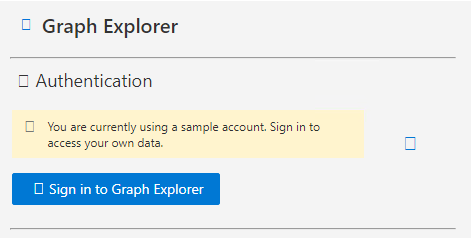
3. Als nächstes wähle ich den beta Channel und ändere die URL wie folgt ab:
Microsoft Graph Explorer Devicemanagement alle Geräte anzeigen
https://graph.microsoft.com/beta/deviceManagement/managedDevices
Achtung es werden nur die ersten 1000 Devices ausgegeben.
4. Nun auf den Button „Run query“ klicken. Wenn alles stimmt, dann werden unten in der „Response preview“ die Geräte im Endpoint Manager mit ihren Eigenschaften, angezeigt.
{
"@odata.context": "https://graph.microsoft.com/beta/$metadata#deviceManagement/managedDevices",
"@odata.count": 1000,
"@odata.nextLink": "https://graph.microsoft.com/beta/deviceManagement/managedDevices?$skiptoken=xxx",
"value": [
{
"id": "xxx",
"userId": "xxx",
"deviceName": "xxx",
"ownerType": "company",
"managedDeviceOwnerType": "company",
"managementState": "managed",
"enrolledDateTime": "2020-05-09T09:59:22Z",
"lastSyncDateTime": "2021-12-08T09:20:29Z",
"chassisType": "unknown",
"operatingSystem": "iOS",
"deviceType": "iPhone",
"complianceState": "compliant",
"jailBroken": "False",
"managementAgent": "mdm",
"osVersion": "15.1",
"easActivated": true,
"easDeviceId": "xxx",
"easActivationDateTime": "0001-01-01T00:00:00Z",
"aadRegistered": true,
"azureADRegistered": true,
"deviceEnrollmentType": "appleBulkWithUser",
"lostModeState": "disabled",
"activationLockBypassCode": null,
"emailAddress": "xxx",
"azureActiveDirectoryDeviceId": "xxx",
"azureADDeviceId": "xxx",
"deviceRegistrationState": "registered",
"deviceCategoryDisplayName": "Unknown",
"isSupervised": true,
"exchangeLastSuccessfulSyncDateTime": "0001-01-01T00:00:00Z",
"exchangeAccessState": "none",
"exchangeAccessStateReason": "none",
"remoteAssistanceSessionUrl": null,
"remoteAssistanceSessionErrorDetails": null,
"isEncrypted": true,
"userPrincipalName": "xxx",
"model": "iPhone 11",
"manufacturer": "Apple",
"imei": "xxx",
"complianceGracePeriodExpirationDateTime": "9999-12-31T23:59:59Z",
"serialNumber": "xxx",
"phoneNumber": "xxx",
"androidSecurityPatchLevel": "",
"userDisplayName": "xxx",
"configurationManagerClientEnabledFeatures": null,
"wiFiMacAddress": "xxx",
"deviceHealthAttestationState": null,
"subscriberCarrier": "Telekom.de",
"meid": "xxx",
"totalStorageSpaceInBytes": 68719476736,
"freeStorageSpaceInBytes": 16449011712,
"managedDeviceName": "xxx",
"partnerReportedThreatState": "unknown",
"retireAfterDateTime": "0001-01-01T00:00:00Z",
"preferMdmOverGroupPolicyAppliedDateTime": "0001-01-01T00:00:00Z",
"autopilotEnrolled": false,
"requireUserEnrollmentApproval": null,
"managementCertificateExpirationDate": "2022-03-02T16:25:12Z",
"iccid": null,
"udid": null,
"roleScopeTagIds": [],
"windowsActiveMalwareCount": 0,
"windowsRemediatedMalwareCount": 0,
"notes": null,
"configurationManagerClientHealthState": null,
"configurationManagerClientInformation": null,
"ethernetMacAddress": null,
"physicalMemoryInBytes": 0,
"processorArchitecture": "unknown",
"specificationVersion": null,
"joinType": "azureADRegistered",
"skuFamily": "",
"skuNumber": 0,
"managementFeatures": "none",
"enrollmentProfileName": null,
"hardwareInformation": {
"serialNumber": "xxx",
"totalStorageSpace": 0,
"freeStorageSpace": 0,
"imei": "xxx",
"meid": null,
"manufacturer": null,
"model": null,
"phoneNumber": null,
"subscriberCarrier": null,
"cellularTechnology": null,
"wifiMac": null,
"operatingSystemLanguage": null,
"isSupervised": false,
"isEncrypted": false,
"batterySerialNumber": null,
"batteryHealthPercentage": 0,
"batteryChargeCycles": 0,
"isSharedDevice": false,
"tpmSpecificationVersion": null,
"operatingSystemEdition": null,
"deviceFullQualifiedDomainName": null,
"deviceGuardVirtualizationBasedSecurityHardwareRequirementState": "meetHardwareRequirements",
"deviceGuardVirtualizationBasedSecurityState": "running",
"deviceGuardLocalSystemAuthorityCredentialGuardState": "running",
"osBuildNumber": null,
"operatingSystemProductType": 0,
"ipAddressV4": null,
"subnetAddress": null,
"esimIdentifier": null,
"systemManagementBIOSVersion": null,
"tpmManufacturer": null,
"tpmVersion": null,
"sharedDeviceCachedUsers": []
},
"deviceActionResults": [],
"usersLoggedOn": [
{
"userId": "xxx",
"lastLogOnDateTime": "2021-12-08T09:21:14.406Z"
}
],
"chromeOSDeviceInfo": []
},Info von Microsoft dazu unter: managedDevice resource type – Microsoft Graph beta | Microsoft Docs
Microsoft Graph Explorer Filter der Geräte nach Operating System
https://graph.microsoft.com/beta/deviceManagement/managedDevices?filter=operatingSystem eq 'iOS'Microsoft Graph Explorer Device Compliance Policies abfragen
Wer mehr über die Device Policies erfahren möchte, der kann wie folgt vorgehen, wobei das Prinzip, mit den richtigen Parametern, das selbe ist.
https://graph.microsoft.com/beta/deviceManagement/deviceCompliancePolicies
{
"@odata.context": "https://graph.microsoft.com/beta/$metadata#deviceManagement/deviceCompliancePolicies",
"value": [
{
"@odata.type": "#microsoft.graph.iosCompliancePolicy",
"roleScopeTagIds": [
"0"
],
"id": "xxx",
"createdDateTime": "2019-09-06T08:20:55.7969359Z",
"description": "",
"lastModifiedDateTime": "2020-03-31T14:03:23.3276575Z",
"displayName": "iOS - Device Compliance - Baseline",
...Microsoft Graph Explorer Device Compliance Policies mit selektiertem Namen
Will man die Ausgabe auf Namen der Policies filtern, sieht die URL wie folgt aus:
https://graph.microsoft.com/beta/deviceManagement/deviceCompliancePolicies?select=displayNameMicrosoft Graph Explorer Device Compliance Policiy Summary
Eine Übersicht über den Compliantstatus kann man mit der deviceCompliancePolicyDevieStateSummary erhalten.
https://graph.microsoft.com/beta/deviceManagement/deviceCompliancePolicyDeviceStateSummary{
"@odata.context": "https://graph.microsoft.com/beta/$metadata#deviceManagement/deviceCompliancePolicyDeviceStateSummary/$entity",
"inGracePeriodCount": 0,
"configManagerCount": 0,
"id": "xxx",
"unknownDeviceCount": 18,
"notApplicableDeviceCount": 0,
"compliantDeviceCount": 1205,
"remediatedDeviceCount": 0,
"nonCompliantDeviceCount": 195,
"errorDeviceCount": 0,
"conflictDeviceCount": 0
}Microsoft Graph Explorer Filter nach NonCompliant Devices
Um nur die Geräte anzuzeigen die nicht compliant sind, kann der Filter wie folgt gesetzt werden.
https://graph.microsoft.com/beta/deviceManagement/managedDevices?filter=complianceState eq 'noncompliant'
{
"@odata.context": "https://graph.microsoft.com/beta/$metadata#deviceManagement/managedDevices",
"@odata.count": 195,
"value": [
{
...Hier noch ein Beispiel für alle non compliant Geräte mit iOS Betriebssystem.
https://graph.microsoft.com/beta/deviceManagement/managedDevices?filter=operatingSystem eq 'iOS' and complianceState eq 'noncompliant'
Mirosoft Graph Explorer Filter nach Jailbroken Devices und selektiertem UserDisplayName
https://graph.microsoft.com/beta/deviceManagement/managedDevices?filter=jailBroken eq 'True'&select=userDisplayNameMicrosoft Graph Explorer fehlende Rechte
Wer bei einer Abfrage eine Fehlermeldung über fehlende Berechtigungen erhält,

sollte für Details in den Bereich „Response preview“ schauen.

"error": {
"code": "Forbidden",
"message": "{ \"_version\": 3, \"Message\": \"Application is not authorized to perform this operation. Application must have one of the following scopes: DeviceManagementConfiguration.Read.All, DeviceManagementConfiguration.ReadWrite.All - Hier ist gut zu sehen, dass eine dieser beiden Berechtigungen, DeviceManagementConfiguration.Read.All, DeviceManagementConfiguration.ReadWrite.All, gesetzt werden müssen. Die Berechtigungen werden dann über den Schalter „Modify permissions (Preview)“ gesetzt:
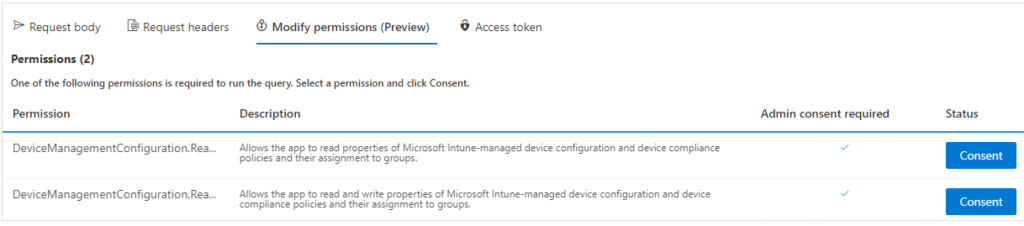
Hier auf den Button „Consent“ klicken. Ich habe nur die „…Read.All“ Berechtigungen erlaubt.
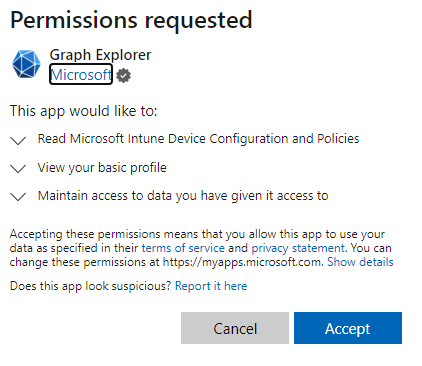
Danach kann die Query dann erfolgreich ausgeführt werden.
Interessiert in verschiedenste IT Themen, schreibe ich in diesem Blog über Software, Hardware, Smart Home, Games und vieles mehr. Ich berichte z.B. über die Installation und Konfiguration von Software als auch von Problemen mit dieser. News sind ebenso spannend, sodass ich auch über Updates, Releases und Neuigkeiten aus der IT berichte. Letztendlich nutze ich Taste-of-IT als eigene Dokumentation und Anlaufstelle bei wiederkehrenden Themen. Ich hoffe ich kann dich ebenso informieren und bei Problemen eine schnelle Lösung anbieten. Wer meinen Aufwand unterstützen möchte, kann gerne eine Tasse oder Pod Kaffe per PayPal spenden – vielen Dank.
